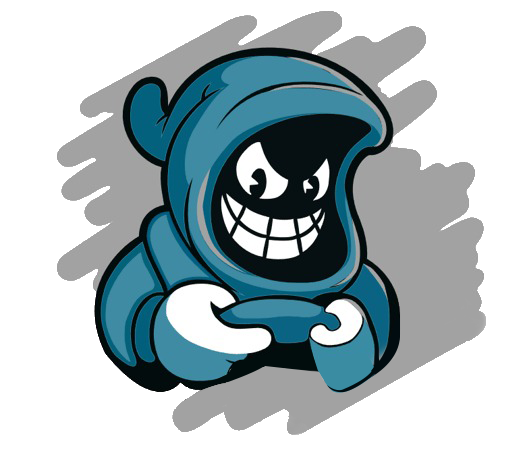Step to Step makes a Bootable USB Drive Using CMD.
Step 1: Run CMD (command prompt) in Administrator mode. There are two ways to do the same:
- Search for CMD in the Start menu, right-click on the command prompt, and click on Run as Administrator.
Step 2: Connect the USB device to the computer that is to be made bootable.
Step 3: Type the CMD ‘diskpart’ and then press Enter.
Step 4: Type the CMD ‘list disk’ to display a list of all the available storage devices on your system. Press Enter to continue.
Step 5: Type the CMD ‘select disk 1’ and press Enter.
Step 6: To make a Pendrive bootable, there is a need to format it to clean the existing data. This can be done by the use of ‘clean’ cmd.
Step 7: Type the CMD ‘create partition primary’ and press Enter. This will make the disk primary and ready to be made bootable.
Step 8: To choose the partition created as primary, type the CMD ‘select partition 1’ and press Enter.
Step 9: Before making the disk bootable, there is a need to format it as NTFS because Windows uses the NTFS file system for storage. This can be done with the use of CMD ‘format=fs NTFS Quick’ and press Enter.
Step 10: Type the CMD ‘active’ and press Enter. This will mark the primary bootable partition as Active.
Step 11: Type the CMD ‘exit’ to exit DISKPART and press Enter.
Now close the command prompt window.
Step 12: Now copy all the data from the OS (IOS/Windows/Linux/etc.) installation disk to your USB drive that is just been made bootable.
Now, this Pendrive can be used to install the desired Operating System on any computer.